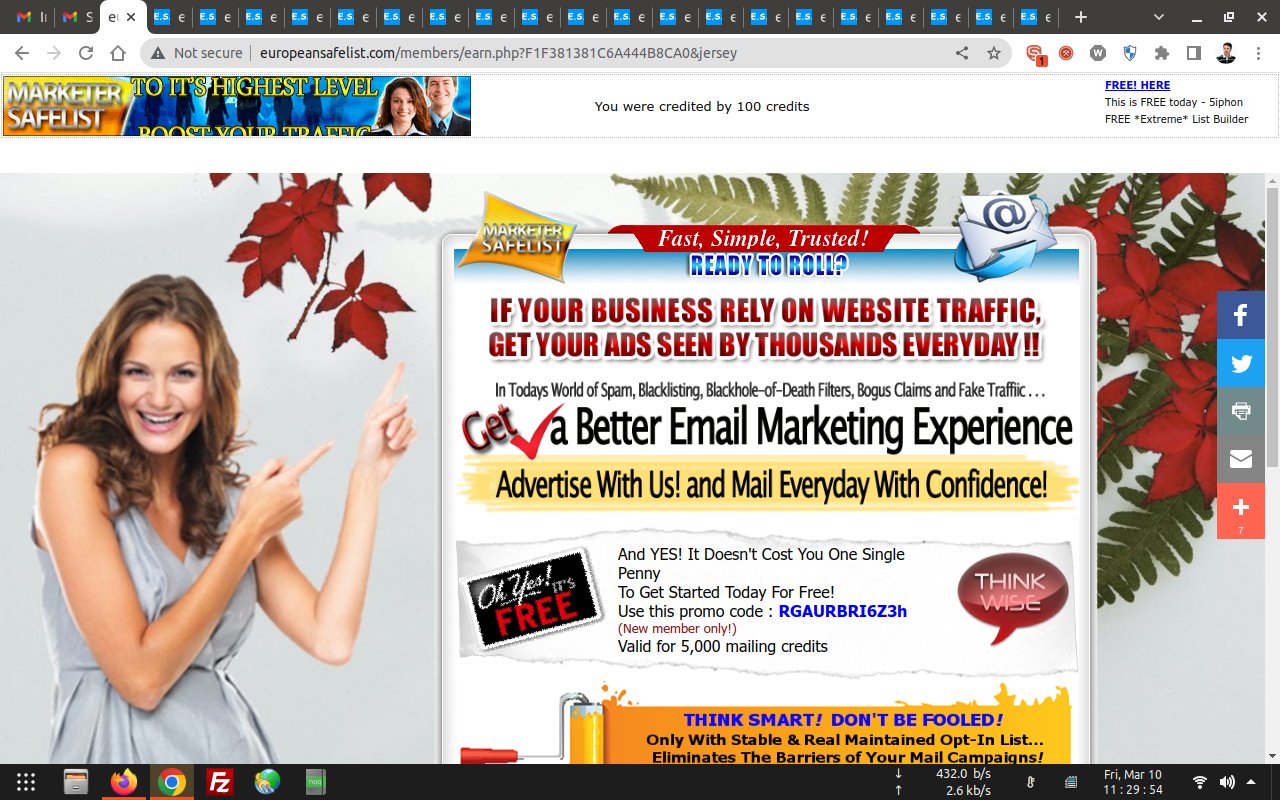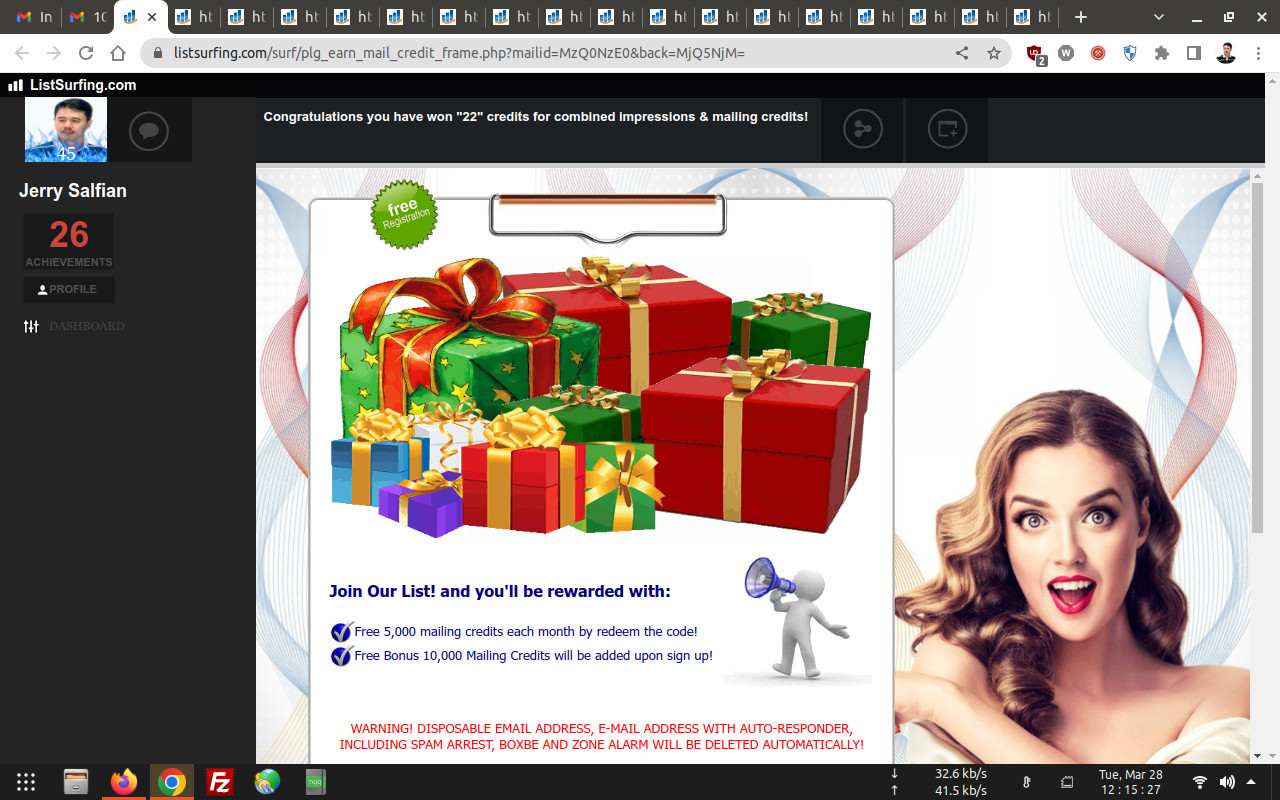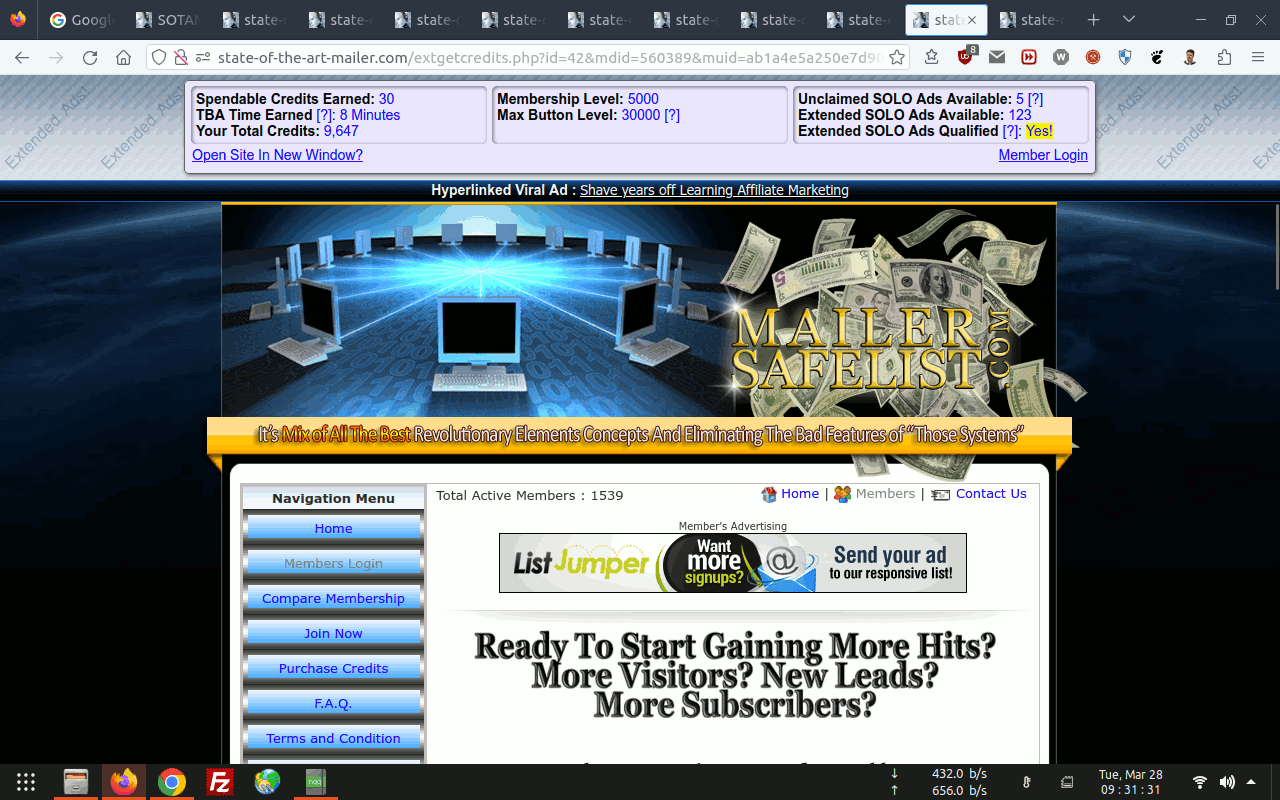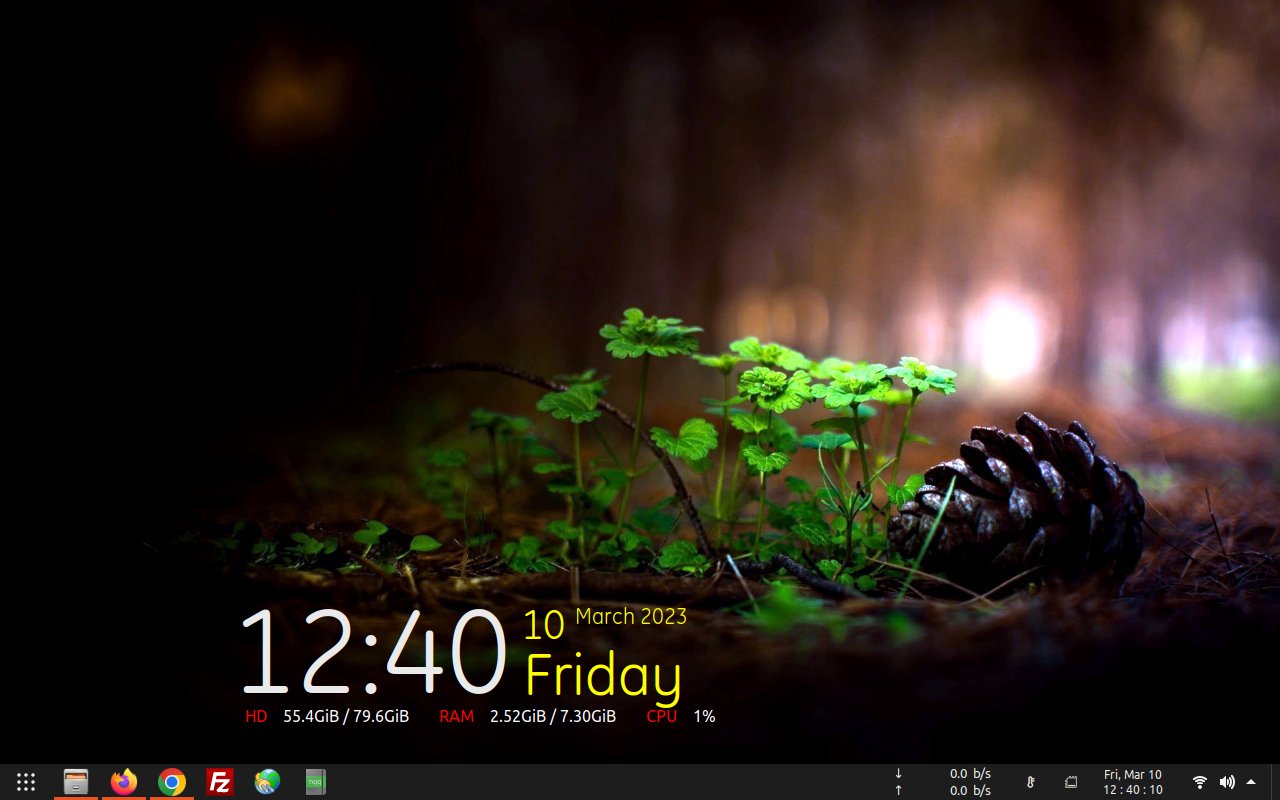Please click the link below:
a good article with good methods Indeed!
https://linuxhint.com/windows-10-pc-ran ... wn-solved/
If you're using laptop and suddently shutdown unexpectedly...
or when you're working normally such like:
When you're searching and browsing GMAIL inbox appear an alert: You're offline! results will be limited.
While the Power cord plug-in? and your internet connection working normally?
but your laptop is very hot... Overheating!
Here's my tips and tricks that I'm using it from many many years ago:
My Old laptop hp elitebook 2540p battery could be leaked...
which make BIOS system within your laptop working not correctly.
Just Dropped out the battery from the laptop, keep it away from your device but place it to the other safe place.
Then Follow this link below:
https://linuxhint.com/windows-10-pc-ran ... wn-solved/
and start using your laptop normally without the battery plugin but keep the Power cord plugin and internet connection connected.
and you're searching and browsing GMAIL inbox normally will get no alert appears anymore!
If you're using Os Linux Ubuntu 20.04 LTS... Please Read!
I would like to share my marketing activity using my Laptop:
hp EliteBook 2450p, using Ubuntu desktop 20.04.5 LTS.
Code: Select all
jerry@hp-2540p:~$ hostnamectl
Static hostname: hp-2540p
Icon name: computer-laptop
Chassis: laptop
Machine ID: 1536efa361084xxxad8183c2aebaec8b
Boot ID: a10be3562xxx475696f0911b3a271659
Operating System: Ubuntu 20.04.5 LTS
Kernel: Linux 5.15.0-56-generic
Architecture: x86-64
jerry@hp-2540p:~$ but most of the time...
We've got a lot of problems with our device,
such as:
> The laptop hang due too many open multiple tab,
> The laptop running effects... very slow,
> The laptop running load average very high then shutdown unexpectedly.
To resolve the problems...
#1. Reduce the overheating.
There are two tools which you can use to reduce overheating
and thus get a better system performance in Ubuntu...
TLP and CPUFREQ.
Code: Select all
sudo add-apt-repository ppa:linrunner/tlp
sudo apt-get update
sudo apt-get install tlp tlp-rdw
sudo tlp startCode: Select all
sudo apt-get install indicator-cpufreqCode: Select all
sudo apt-get install cpupower-guiand looks like this:
Code: Select all
jerry@hp-2540p:~$ cpupower frequency-info
analyzing CPU 0:
driver: acpi-cpufreq
CPUs which run at the same hardware frequency: 0
CPUs which need to have their frequency coordinated by software: 0
maximum transition latency: 10.0 us
hardware limits: 1.20 GHz - 2.13 GHz
available frequency steps: 2.13 GHz, 2.13 GHz, 2.00 GHz, 1.87 GHz, 1.73 GHz, 1.60 GHz, 1.47 GHz, 1.33 GHz, 1.20 GHz
available cpufreq governors: conservative ondemand userspace powersave performance schedutil
current policy: frequency should be within 1.20 GHz and 2.13 GHz.
The governor "ondemand" may decide which speed to use
within this range.
current CPU frequency: Unable to call hardware
current CPU frequency: 1.58 GHz (asserted by call to kernel)
boost state support:
Supported: yes
Active: yes
33999 MHz max turbo 4 active cores
33999 MHz max turbo 3 active cores
33999 MHz max turbo 2 active cores
33999 MHz max turbo 1 active cores
jerry@hp-2540p:~$(Edit: Since Jan-2023 I'm not using it anymore...)
Just start using powersave mode only (to reduce the heat rise up)
For your reference:
https://extensions.gnome.org/
#3. update your Ubuntu grub using this configuration: Edited: Thu, May 11, 2023
Code: Select all
sudo nano /etc/default/grub
# If you change this file, run 'update-grub' afterwards to update
# /boot/grub/grub.cfg.
# For full documentation of the options in this file, see:
# info -f grub -n 'Simple configuration'
GRUB_DEFAULT="0"
#GRUB_HIDDEN_TIMEOUT="0"
GRUB_HIDDEN_TIMEOUT_QUIET="true"
GRUB_TIMEOUT="20"
GRUB_DISTRIBUTOR="`lsb_release -i -s 2> /dev/null || echo Debian`"
GRUB_CMDLINE_LINUX_DEFAULT="quiet splash intel_pstate=disable acpi-cpufreq=enable cpufreq.default_governor=powersave"
GRUB_CMDLINE_LINUX=""
acpi_osi=Linux
# Uncomment to enable BadRAM filtering, modify to suit your needs
# This works with Linux (no patch required) and with any kernel that obtains
# the memory map information from GRUB (GNU Mach, kernel of FreeBSD ...)
#GRUB_BADRAM="0x01234567,0xfefefefe,0x89abcdef,0xefefefef"
# Uncomment to disable graphical terminal (grub-pc only)
#GRUB_TERMINAL="console"
# The resolution used on graphical terminal
# note that you can use only modes which your graphic card supports via VBE
# you can see them in real GRUB with the command `vbeinfo'
#GRUB_GFXMODE="640x480"
GRUB_GFXMODE="1280x800"
#GRUB_GFXMODE="1366x768"
# Uncomment if you don't want GRUB to pass "root=UUID=xxx" parameter to Linux
#GRUB_DISABLE_LINUX_UUID="true"
# Uncomment to disable generation of recovery mode menu entries
#GRUB_DISABLE_RECOVERY="true"
# Uncomment to get a beep at grub start
#GRUB_INIT_TUNE="480 440 1"
# Uncomment to get a theme
export GRUB_COLOR_NORMAL="light-gray/black"
#GRUB_THEME="/usr/share/grub/themes/Tela/theme.txt"
# or
#GRUB_THEME="/usr/share/grub/themes/Stylish/theme.txt"
# or
#GRUB_THEME="/usr/share/grub/themes/Vimix/theme.txt"
# End default grub#Tweaking kernel for maximum concurrency.: (Edited on: Thu, May 15, 2023)
Code: Select all
#
# /etc/sysctl.conf - Configuration file for setting system variables
# See /etc/sysctl.d/ for additional system variables.
# See sysctl.conf (5) for information.
#
#kernel.domainname = example.com
# Uncomment the following to stop low-level messages on console
#kernel.printk = 3 4 1 3
##############################################################3
# Functions previously found in netbase
#
# Uncomment the next two lines to enable Spoof protection (reverse-path filter)
# Turn on Source Address Verification in all interfaces to
# prevent some spoofing attacks
#net.ipv4.conf.default.rp_filter=1
#net.ipv4.conf.all.rp_filter=1
# Uncomment the next line to enable TCP/IP SYN cookies
# See http://lwn.net/Articles/277146/
# Note: This may impact IPv6 TCP sessions too
#net.ipv4.tcp_syncookies=1
# Uncomment the next line to enable packet forwarding for IPv4
#net.ipv4.ip_forward=1
# Uncomment the next line to enable packet forwarding for IPv6
# Enabling this option disables Stateless Address Autoconfiguration
# based on Router Advertisements for this host
#net.ipv6.conf.all.forwarding=1
###################################################################
# Additional settings - these settings can improve the network
# security of the host and prevent against some network attacks
# including spoofing attacks and man in the middle attacks through
# redirection. Some network environments, however, require that these
# settings are disabled so review and enable them as needed.
# Do not accept ICMP redirects (prevent MITM attacks)
#net.ipv4.conf.all.accept_redirects = 0
#net.ipv6.conf.all.accept_redirects = 0
# _or_
# Accept ICMP redirects only for gateways listed in our default
# gateway list (enabled by default)
#net.ipv4.conf.all.secure_redirects = 1
#
# Do not send ICMP redirects (we are not a router)
#net.ipv4.conf.all.send_redirects = 0
#
# Do not accept IP source route packets (we are not a router)
#net.ipv4.conf.all.accept_source_route = 0
#net.ipv6.conf.all.accept_source_route = 0
#
# Log Martian Packets
#net.ipv4.conf.all.log_martians = 1
#
# Increase the tcp-time-wait buckets pool size to prevent simple DOS attacks
#net.ipv4.tcp_max_tw_buckets = 1440000
#net.ipv4.tcp_tw_recycle = 1
#net.ipv4.tcp_tw_reuse = 1
#
### TUNING NETWORK PERFORMANCE ###
#
# Increase number of incoming connections
net.core.somaxconn = 8192
#
# Increase number of incoming connections backlog
#net.core.netdev_max_backlog = 65536
#
# Increase the maximum amount of option memory buffers
net.core.optmem_max = 25165824
#
#
###################################################################
# Magic system request Key
# 0=disable, 1=enable all, >1 bitmask of sysrq functions
# See https://www.kernel.org/doc/html/latest/admin-guide/sysrq.html
# for what other values do
#kernel.sysrq=438
#
#Maximize Swappiness to set the ram compatibility for 8gb
vm.swappiness= 120
#vm.dirty_ratio = 60
#vm.dirty_background_ratio = 2
#
# Tweaks for faster broadband...
net.core.rmem_default = 524288
net.core.rmem_max = 524288
net.core.wmem_default = 524288
net.core.wmem_max = 524288
net.ipv4.tcp_wmem = 4096 87380 524288
net.ipv4.tcp_rmem = 4096 87380 524288
net.ipv4.tcp_mem = 524288 524288 524288
net.ipv4.tcp_rfc1337 = 1
net.ipv4.ip_no_pmtu_disc = 0
net.ipv4.tcp_sack = 1
net.ipv4.tcp_fack = 1
net.ipv4.tcp_window_scaling = 1
net.ipv4.tcp_timestamps = 1
net.ipv4.tcp_ecn = 0
net.ipv4.route.flush = 1
#
To make sure it'll be running properly, run this command in terminal:
Code: Select all
sudo sysctl -pWe want to change this swappiness value to 120. (8GB RAM)
To do this,
you will need to edit the sysctl.conf file.
Just enter the following command into the terminal to open the file:
Code: Select all
sudo nano /etc/sysctl.confCode: Select all
vm.swappiness= 120
vm.dirty_ratio = 60
vm.dirty_background_ratio = 2 Save file and You should update the grub.
type in terminal:
Code: Select all
echo FRAMEBUFFER=y | sudo tee /etc/initramfs-tools/conf.d/splash &&
sudo update-initramfs -u &&
sudo update-grubYou might be want to use this method (8GB RAM):
regarding vm.swappiness
Let's increase your /swapfile to 4G, and set vm.swappiness to a more appropriate value.
Code: Select all
sudo swapoff -a # turn off swap
sudo rm -i /swapfile # remove old /swapfile
sudo dd if=/dev/zero of=/swapfile bs=1M count=4096
sudo chmod 600 /swapfile # set proper file protections
sudo mkswap /swapfile # init /swapfile
sudo swapon /swapfile # turn on swap
free -hConfirm this /swapfile line in /etc/fstab...
and confirm no other “swap” lines... use SPACES in this line... confirm NO TABS...
Code: Select all
/swapfile none swap sw 0 0Edit /etc/sysctl.conf
Code: Select all
sudo nano /etc/sysctl.confand set it with:
Code: Select all
vm.swappiness= 120
vm.dirty_ratio = 60
vm.dirty_background_ratio = 2Code: Select all
sudo sysctl -ptype in terminal:
Code: Select all
echo FRAMEBUFFER=y | sudo tee /etc/initramfs-tools/conf.d/splash &&
sudo update-initramfs -u &&
sudo update-grubCode: Select all
free -hCode: Select all
jerry@localhost:~$ free -h
total used free shared buff/cache available
Mem: 7.3Gi 2.2Gi 2.2Gi 173Mi 2.8Gi 4.6Gi
Swap: 15Gi 0B 15Gi
jerry@localhost:~$Code: Select all
sudo apt-get install psensor#6. MTU Setting
MTU stands for Maximum Transmission Unit and it is basically a parameter that determines the maximum size of data packets
that are allowed to be transferred from the network to your system.
If the MTU value is too small, then you are crippling your speed by dealing with large number of packages, and if it is too large, you are letting the data transmission occupy significant portions of your bandwidth for larger periods of time, essentially causing lag.
So, there is a golden ratio as in everything and if you want to squeeze the maximum performance out of your internet connection,
you can determine and set your MTU to an optimal value.
Open a new terminal session and start ping tests to see what the optimal MTU value is.
Use the following command:
Code: Select all
ping -M do -s 1470 google.comthat is indicating 0% packet loss, using “Ctrl+C” to cancel each ping.
After you have determined the optimal MTU value, go to /etc/network/interfaces:
Code: Select all
sudo nano /etc/network/interfaces(or whatever value you found as the best) and save the file.
Note that you need to open the configuration file as the system administrator
or else you won't be able to save your changes.
#7. Install preload
preload is an adaptive readahead daemon. It monitors applications that users run, and by analyzing this data, predicts what applications users might run, and fetches those binaries and their dependencies into memory for faster startup times.
Update apt database:
Code: Select all
sudo apt-get updateCode: Select all
sudo apt-get -y install preloadAnd make sure your esm-infra and Livepatch status are enabled:
For your reference:
https://auth.livepatch.canonical.com/?u ... buntu-user
Code: Select all
jerry@hp-2540p:~$ sudo ua status
[sudo] password for jerry:
SERVICE ENTITLED STATUS DESCRIPTION
esm-infra yes enabled Expanded Security Maintenance for Infrastructure
fips yes disabled NIST-certified core packages
fips-updates yes disabled NIST-certified core packages with priority security updates
livepatch yes enabled Canonical Livepatch service
usg yes disabled Security compliance and audit tools
Enable services with: pro enable <service>
Account: xxxxxxxxxx@emailprovider.com
Subscription: Ubuntu Pro - free personal subscription
jerry@hp-2540p:~$Code: Select all
jerry@hp-2540p:~$ pro --version
27.12~20.04.1
jerry@hp-2540p:~$Code: Select all
jerry@hp-2540p:~$ pro security-status
2198 packages installed:
1656 packages from Ubuntu Main/Restricted repository
237 packages from Ubuntu Universe/Multiverse repository
244 packages from third parties
61 packages no longer available for download
To get more information about the packages, run
pro security-status --help
for a list of available options.
Main/Restricted packages receive updates with LTS until 2025.
jerry@hp-2540p:~$ Hopefully, this will speed things up a bit without causing network data package errors,
and your daily marketing activity running smoothly as well.
Code: Select all
jerry@hp-2540p:~$ echo " " && echo "----------------" && echo "Updating System!" && echo "----------------" && sudo apt update --fix-missing && sudo apt --fix-broken install && sudo apt upgrade -y && sudo apt dist-upgrade --yes && echo " "
----------------
Updating System!
----------------
[sudo] password for jerry:
Get:1 https://dl.google.com/linux/chrome/deb stable InRelease [1,811 B]
Get:2 https://dl.google.com/linux/chrome/deb stable/main amd64 Packages [1,078 B]
Get:3 http://ppa.launchpad.net/gezakovacs/ppa/ubuntu focal InRelease [17.5 kB]
Get:4 http://archive.canonical.com/ubuntu focal InRelease [12.1 kB]
Get:5 https://esm.ubuntu.com/apps/ubuntu focal-apps-security InRelease [7,556 B]
Get:6 http://archive.canonical.com/ubuntu focal/partner amd64 Packages [856 B]
Get:7 http://ppa.launchpad.net/linrunner/tlp/ubuntu focal InRelease [17.5 kB]
Get:8 http://us.archive.ubuntu.com/ubuntu focal InRelease [265 kB]
Get:9 https://esm.ubuntu.com/apps/ubuntu focal-apps-updates InRelease [7,459 B]
Get:10 https://repositories.intel.com/graphics/ubuntu focal-legacy InRelease [3,224 B]
Get:11 https://esm.ubuntu.com/infra/ubuntu focal-infra-security InRelease [7,453 B]
Get:12 http://ppa.launchpad.net/teejee2008/ppa/ubuntu focal InRelease [17.5 kB]
Get:13 https://esm.ubuntu.com/infra/ubuntu focal-infra-updates InRelease [7,452 B]
Get:14 https://esm.ubuntu.com/apps/ubuntu focal-apps-security/main amd64 Packages [91.2 kB]
Get:15 http://ppa.launchpad.net/ubuntuhandbook1/conkymanager2/ubuntu focal InRelease [17.5 kB]
Get:16 https://repositories.intel.com/graphics/ubuntu focal-legacy/main amd64 Packages [203 kB]
Get:17 http://us.archive.ubuntu.com/ubuntu focal-updates InRelease [114 kB]
Get:18 http://ppa.launchpad.net/gezakovacs/ppa/ubuntu focal/main amd64 Packages [17.7 kB]
Get:19 http://us.archive.ubuntu.com/ubuntu focal-backports InRelease [108 kB]
Get:20 http://ppa.launchpad.net/linrunner/tlp/ubuntu focal/main amd64 Packages [972 B]
Get:21 https://esm.ubuntu.com/apps/ubuntu focal-apps-updates/main amd64 Packages [479 B]
Get:22 http://ppa.launchpad.net/teejee2008/ppa/ubuntu focal/main amd64 Packages [1,156 B]
Get:23 https://esm.ubuntu.com/infra/ubuntu focal-infra-security/main amd64 Packages [479 B]
Get:24 https://esm.ubuntu.com/infra/ubuntu focal-infra-updates/main amd64 Packages [479 B]
Get:25 http://us.archive.ubuntu.com/ubuntu focal-security InRelease [114 kB]
Get:26 http://ppa.launchpad.net/ubuntuhandbook1/conkymanager2/ubuntu focal/main amd64 Packages [588 B]
Get:27 http://us.archive.ubuntu.com/ubuntu focal/main amd64 Packages [970 kB]
Get:28 http://us.archive.ubuntu.com/ubuntu focal/main amd64 DEP-11 Metadata [494 kB]
Get:29 http://us.archive.ubuntu.com/ubuntu focal/main DEP-11 48x48 Icons [98.4 kB]
Get:30 http://us.archive.ubuntu.com/ubuntu focal/main DEP-11 64x64 Icons [163 kB]
Get:31 http://us.archive.ubuntu.com/ubuntu focal/main DEP-11 64x64@2 Icons [15.8 kB]
Get:32 http://us.archive.ubuntu.com/ubuntu focal/main amd64 c-n-f Metadata [29.5 kB]
Get:33 http://us.archive.ubuntu.com/ubuntu focal/restricted amd64 Packages [22.0 kB]
Get:34 http://us.archive.ubuntu.com/ubuntu focal/restricted amd64 c-n-f Metadata [392 B]
Get:35 http://us.archive.ubuntu.com/ubuntu focal/universe amd64 Packages [8,628 kB]
Get:36 http://us.archive.ubuntu.com/ubuntu focal/universe amd64 DEP-11 Metadata [3,603 kB]
Get:37 http://us.archive.ubuntu.com/ubuntu focal/universe DEP-11 48x48 Icons [3,016 kB]
Get:38 http://us.archive.ubuntu.com/ubuntu focal/universe DEP-11 64x64 Icons [7,794 kB]
Get:39 http://us.archive.ubuntu.com/ubuntu focal/universe DEP-11 64x64@2 Icons [44.3 kB]
Get:40 http://us.archive.ubuntu.com/ubuntu focal/universe amd64 c-n-f Metadata [265 kB]
Get:41 http://us.archive.ubuntu.com/ubuntu focal/multiverse amd64 Packages [144 kB]
Get:42 http://us.archive.ubuntu.com/ubuntu focal/multiverse amd64 DEP-11 Metadata [48.4 kB]
Get:43 http://us.archive.ubuntu.com/ubuntu focal/multiverse DEP-11 48x48 Icons [23.1 kB]
Get:44 http://us.archive.ubuntu.com/ubuntu focal/multiverse DEP-11 64x64 Icons [192 kB]
Get:45 http://us.archive.ubuntu.com/ubuntu focal/multiverse DEP-11 64x64@2 Icons [214 B]
Get:46 http://us.archive.ubuntu.com/ubuntu focal/multiverse amd64 c-n-f Metadata [9,136 B]
Get:47 http://us.archive.ubuntu.com/ubuntu focal-updates/main amd64 Packages [2,464 kB]
Get:48 http://us.archive.ubuntu.com/ubuntu focal-updates/main amd64 DEP-11 Metadata [275 kB]
Get:49 http://us.archive.ubuntu.com/ubuntu focal-updates/main DEP-11 48x48 Icons [60.8 kB]
Get:50 http://us.archive.ubuntu.com/ubuntu focal-updates/main DEP-11 64x64 Icons [98.3 kB]
Get:51 http://us.archive.ubuntu.com/ubuntu focal-updates/main DEP-11 64x64@2 Icons [29 B]
Get:52 http://us.archive.ubuntu.com/ubuntu focal-updates/main amd64 c-n-f Metadata [16.4 kB]
Get:53 http://us.archive.ubuntu.com/ubuntu focal-updates/restricted amd64 Packages [1,714 kB]
Get:54 http://us.archive.ubuntu.com/ubuntu focal-updates/restricted amd64 c-n-f Metadata [612 B]
Get:55 http://us.archive.ubuntu.com/ubuntu focal-updates/universe amd64 Packages [1,047 kB]
Get:56 http://us.archive.ubuntu.com/ubuntu focal-updates/universe amd64 DEP-11 Metadata [410 kB]
Get:57 http://us.archive.ubuntu.com/ubuntu focal-updates/universe DEP-11 48x48 Icons [277 kB]
Get:58 http://us.archive.ubuntu.com/ubuntu focal-updates/universe DEP-11 64x64 Icons [488 kB]
Get:59 http://us.archive.ubuntu.com/ubuntu focal-updates/universe DEP-11 64x64@2 Icons [29 B]
Get:60 http://us.archive.ubuntu.com/ubuntu focal-updates/universe amd64 c-n-f Metadata [24.2 kB]
Get:61 http://us.archive.ubuntu.com/ubuntu focal-updates/multiverse amd64 Packages [25.3 kB]
Get:62 http://us.archive.ubuntu.com/ubuntu focal-updates/multiverse amd64 DEP-11 Metadata [944 B]
Get:63 http://us.archive.ubuntu.com/ubuntu focal-updates/multiverse DEP-11 48x48 Icons [1,867 B]
Get:64 http://us.archive.ubuntu.com/ubuntu focal-updates/multiverse DEP-11 64x64 Icons [2,497 B]
Get:65 http://us.archive.ubuntu.com/ubuntu focal-updates/multiverse DEP-11 64x64@2 Icons [29 B]
Get:66 http://us.archive.ubuntu.com/ubuntu focal-updates/multiverse amd64 c-n-f Metadata [592 B]
Get:67 http://us.archive.ubuntu.com/ubuntu focal-backports/main amd64 Packages [45.7 kB]
Get:68 http://us.archive.ubuntu.com/ubuntu focal-backports/main amd64 DEP-11 Metadata [7,972 B]
Get:69 http://us.archive.ubuntu.com/ubuntu focal-backports/main DEP-11 48x48 Icons [7,156 B]
Get:70 http://us.archive.ubuntu.com/ubuntu focal-backports/main DEP-11 64x64 Icons [10.7 kB]
Get:71 http://us.archive.ubuntu.com/ubuntu focal-backports/main DEP-11 64x64@2 Icons [29 B]
Get:72 http://us.archive.ubuntu.com/ubuntu focal-backports/main amd64 c-n-f Metadata [1,420 B]
Get:73 http://us.archive.ubuntu.com/ubuntu focal-backports/restricted amd64 c-n-f Metadata [116 B]
Get:74 http://us.archive.ubuntu.com/ubuntu focal-backports/universe amd64 Packages [24.9 kB]
Get:75 http://us.archive.ubuntu.com/ubuntu focal-backports/universe amd64 DEP-11 Metadata [30.5 kB]
Get:76 http://us.archive.ubuntu.com/ubuntu focal-backports/universe DEP-11 48x48 Icons [13.3 kB]
Get:77 http://us.archive.ubuntu.com/ubuntu focal-backports/universe DEP-11 64x64 Icons [22.7 kB]
Get:78 http://us.archive.ubuntu.com/ubuntu focal-backports/universe DEP-11 64x64@2 Icons [29 B]
Get:79 http://us.archive.ubuntu.com/ubuntu focal-backports/universe amd64 c-n-f Metadata [880 B]
Get:80 http://us.archive.ubuntu.com/ubuntu focal-backports/multiverse amd64 c-n-f Metadata [116 B]
Get:81 http://us.archive.ubuntu.com/ubuntu focal-security/main amd64 Packages [2,083 kB]
Get:82 http://us.archive.ubuntu.com/ubuntu focal-security/main amd64 DEP-11 Metadata [60.0 kB]
Get:83 http://us.archive.ubuntu.com/ubuntu focal-security/main DEP-11 48x48 Icons [18.9 kB]
Get:84 http://us.archive.ubuntu.com/ubuntu focal-security/main DEP-11 64x64 Icons [36.0 kB]
Get:85 http://us.archive.ubuntu.com/ubuntu focal-security/main DEP-11 64x64@2 Icons [29 B]
Get:86 http://us.archive.ubuntu.com/ubuntu focal-security/main amd64 c-n-f Metadata [12.5 kB]
Get:87 http://us.archive.ubuntu.com/ubuntu focal-security/restricted amd64 Packages [1,605 kB]
Get:88 http://us.archive.ubuntu.com/ubuntu focal-security/restricted amd64 c-n-f Metadata [612 B]
Get:89 http://us.archive.ubuntu.com/ubuntu focal-security/universe amd64 Packages [820 kB]
Get:90 http://us.archive.ubuntu.com/ubuntu focal-security/universe amd64 DEP-11 Metadata [95.5 kB]
Get:91 http://us.archive.ubuntu.com/ubuntu focal-security/universe DEP-11 48x48 Icons [48.3 kB]
Get:92 http://us.archive.ubuntu.com/ubuntu focal-security/universe DEP-11 64x64 Icons [94.8 kB]
Get:93 http://us.archive.ubuntu.com/ubuntu focal-security/universe DEP-11 64x64@2 Icons [29 B]
Get:94 http://us.archive.ubuntu.com/ubuntu focal-security/universe amd64 c-n-f Metadata [17.6 kB]
Get:95 http://us.archive.ubuntu.com/ubuntu focal-security/multiverse amd64 Packages [22.9 kB]
Get:96 http://us.archive.ubuntu.com/ubuntu focal-security/multiverse amd64 DEP-11 Metadata [940 B]
Get:97 http://us.archive.ubuntu.com/ubuntu focal-security/multiverse DEP-11 48x48 Icons [1,867 B]
Get:98 http://us.archive.ubuntu.com/ubuntu focal-security/multiverse DEP-11 64x64 Icons [2,497 B]
Get:99 http://us.archive.ubuntu.com/ubuntu focal-security/multiverse DEP-11 64x64@2 Icons [29 B]
Get:100 http://us.archive.ubuntu.com/ubuntu focal-security/multiverse amd64 c-n-f Metadata [516 B]
Fetched 38.6 MB in 2min 35s (249 kB/s)
Reading package lists... Done
Building dependency tree
Reading state information... Done
All packages are up to date.
Reading package lists... Done
Building dependency tree
Reading state information... Done
0 upgraded, 0 newly installed, 0 to remove and 0 not upgraded.
Reading package lists... Done
Building dependency tree
Reading state information... Done
Calculating upgrade... Done
0 upgraded, 0 newly installed, 0 to remove and 0 not upgraded.
Reading package lists... Done
Building dependency tree
Reading state information... Done
Calculating upgrade... Done
0 upgraded, 0 newly installed, 0 to remove and 0 not upgraded.
jerry@hp-2540p:~$Code: Select all
jerry@hp-2540p:~$ echo " " && echo "------------" && echo "Cleaning Up!" && echo "------------" && sudo apt -f install && sudo apt -y autoremove --purge && sudo apt -y autoclean && cat /dev/null > .local/share/recently-used.xbel && sudo sysctl vm.drop_caches=4 && echo " "
------------
Cleaning Up!
------------
Reading package lists... Done
Building dependency tree
Reading state information... Done
0 upgraded, 0 newly installed, 0 to remove and 0 not upgraded.
Reading package lists... Done
Building dependency tree
Reading state information... Done
0 upgraded, 0 newly installed, 0 to remove and 0 not upgraded.
Reading package lists... Done
Building dependency tree
Reading state information... Done
vm.drop_caches = 4
jerry@hp-2540p:~$For some reasons... You need to remove the PPA from the sources list where these PPAs are stored. PPA repositories are store in the form of PPA_Name.list.
Use the following command to see all the PPAs added in your system:
Code: Select all
ls /etc/apt/sources.list.dCode: Select all
sudo rm -i /etc/apt/sources.list.d/PPA_Name.listJust answer with "Y" or "N".
#9. Open DNS
If you've got problem to reach Google.com or Paypal.com, That's mean your DNS Internet connection is in wrong setting,
Just use the default/auto DNS given from Your Internet Service Network Provider.
Also use the default/auto ROUTER given from Your Internet Network Provider too.
Do not use open DNS such like : 8.8.8.8, 8.8.4.4, 1.1.1.1, 9.9.9.9 within your Device Modem/WiFi/OS (Operating System),
just use: 192.168.1.1 or IP which has given by your ISP.
If your ISP allowing you to use:
First DNS: 8.8.8.8
Secondary DNS: 8.8.4.4
Then there will be no problem when your browser connecting TLS handshake to paypalobjects.com to login to paypal.com or to reach google.com as well.
In case Your connection get an Error event when Connection TLS handshake which result to CSS/Layout/Style web page messed and the links will not connecting/working correctly. (You should contact your ISP or change your ISP Provider)
or
DNS_PROBE_FINISHED_NXDOMAIN
What this error mean?
The DNS_PROBE_FINISHED_NXDOMAIN error means that your DNS setup failed to resolve the address you're trying to open in your browser.
The NXDOMAIN part... refers to Non-Existent Domain, meaning there were issues finding the IP-address for the domain name you requested
Do not mislead...
Open DNS will worked only to used to serve Domain Name System zone for Website Domain within your own Server profile,
and not for Desktop/Laptop Device.
Have take a look... Stable performance! 23 tabs opened at Firefox and Google Chrome Browser in the same time session: