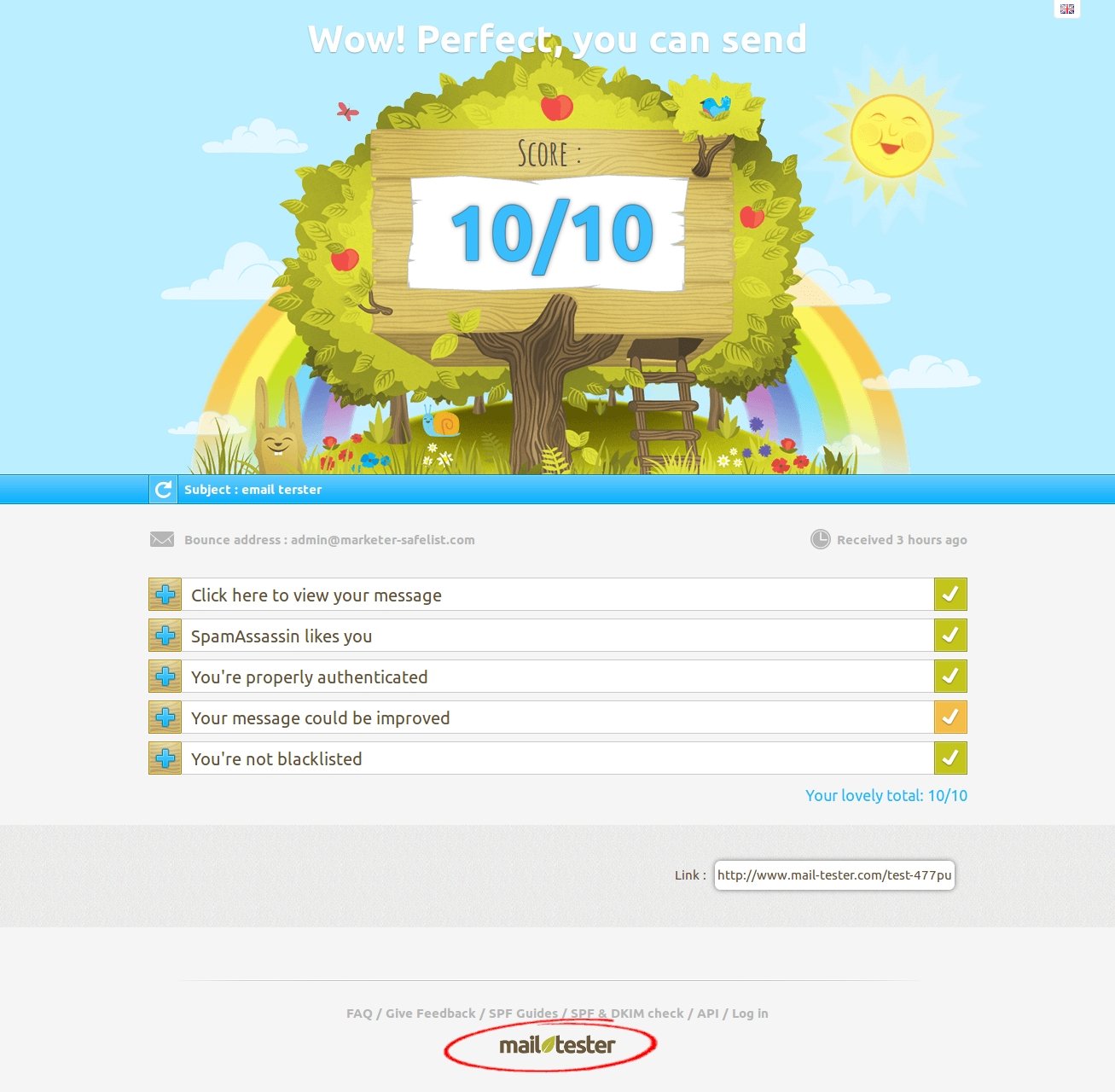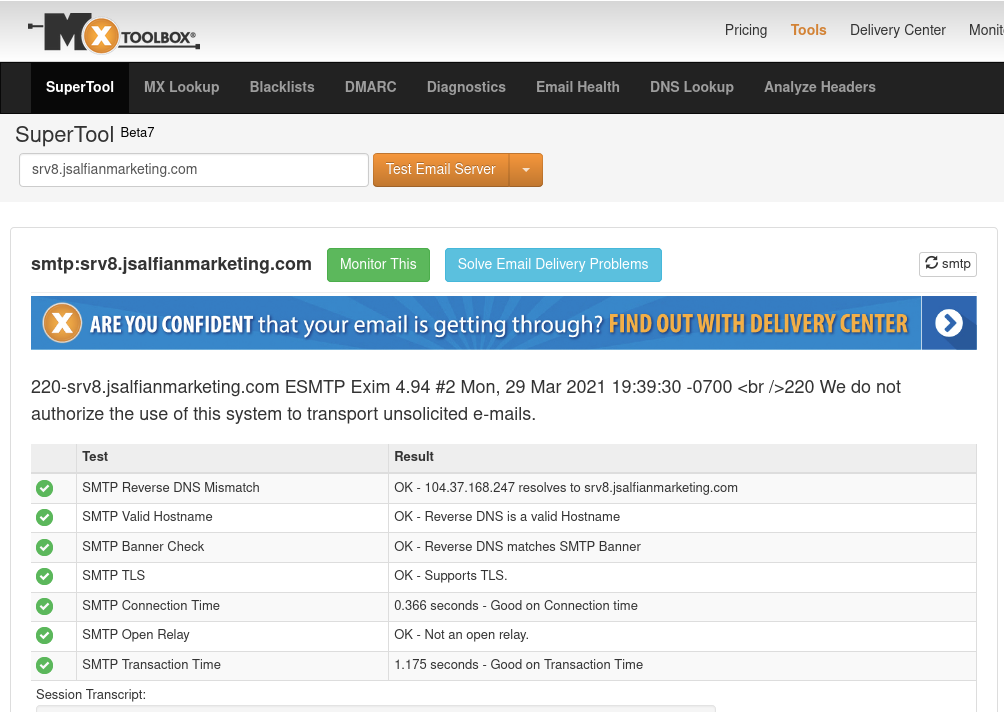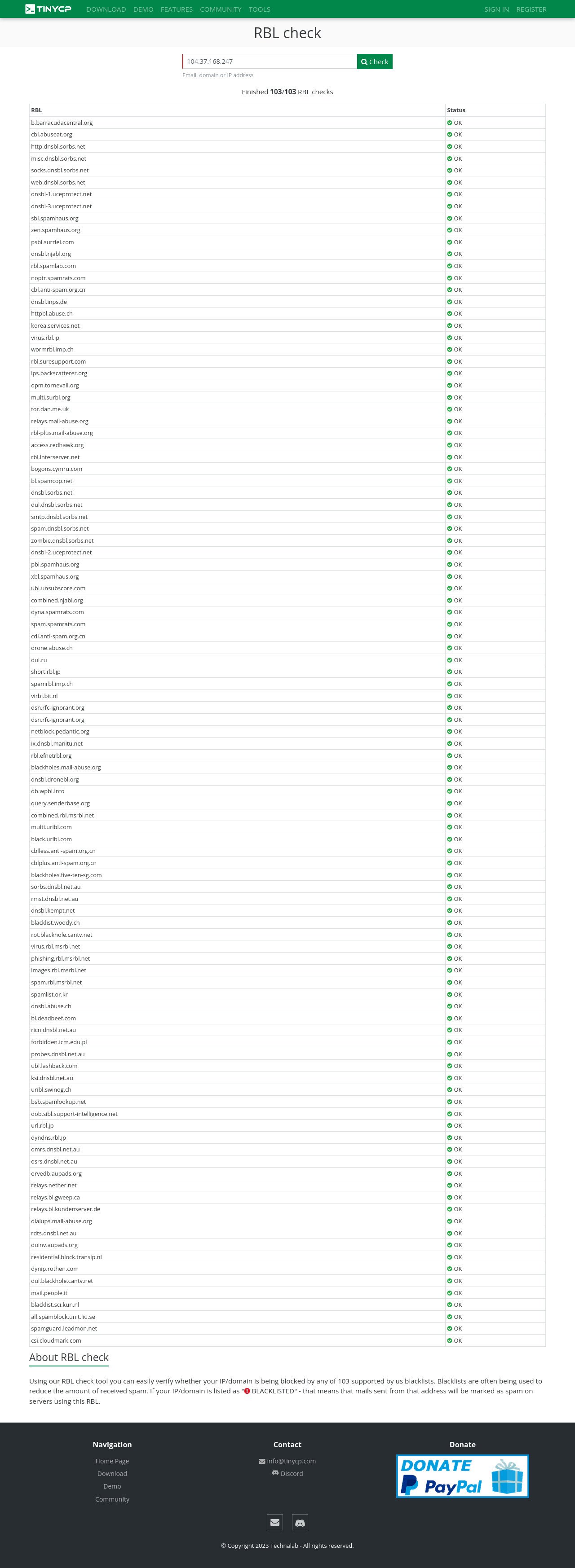Please note for your attention!
To resolve that behavior...
All of our credit links scripts are using TLS FRAME "http://..." and not using SSL FRAME "https://...".
So please... only provide the URL with http://... instead, when you create the credit link url within our sites.
We are using SMTP mail server to send emails and Dovecot mail server with POP3 to cache all of bounce emails. Click here to watch: Advanced Bounces Mailing system and left click your mouse to see it more clear.
TLS Frame is used to cache all of bounce emails addressed to our "Advanced Bounce Mailing System" using dovecot with pop3 server, It will working correctly with Firefox and Chrome browser... since all of our sites are using SSL and TLS cipher suite in good standing performance.
For the reference:
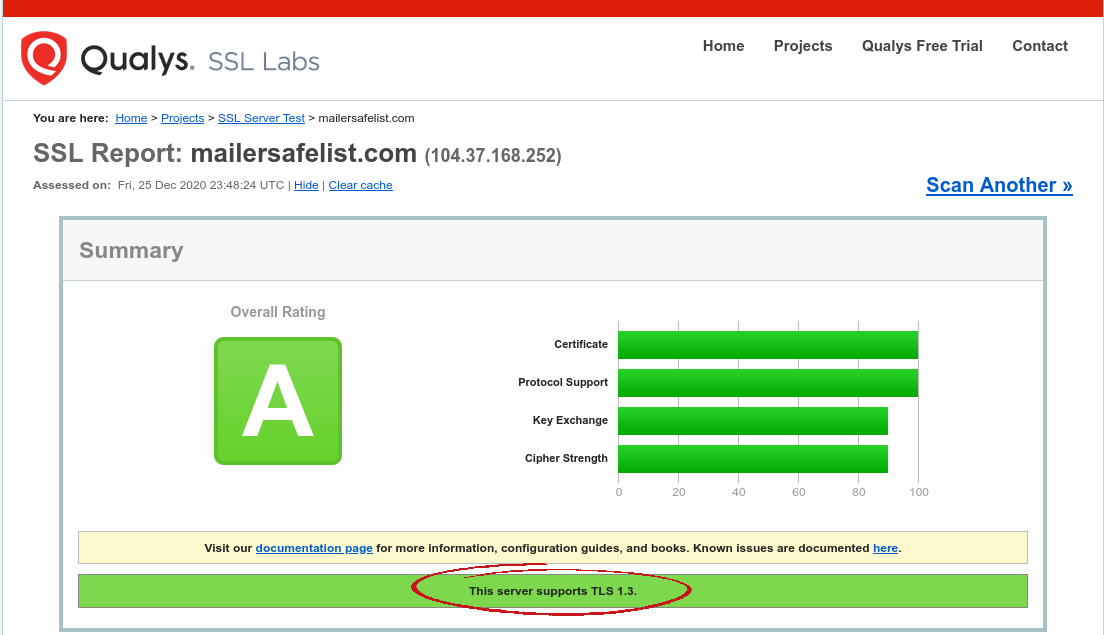
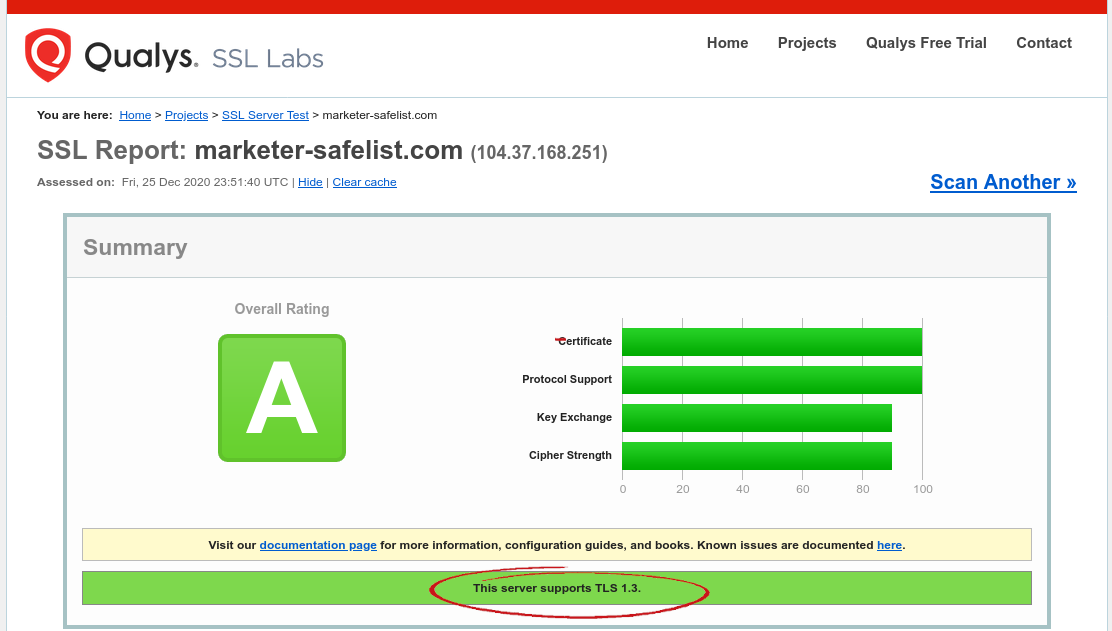
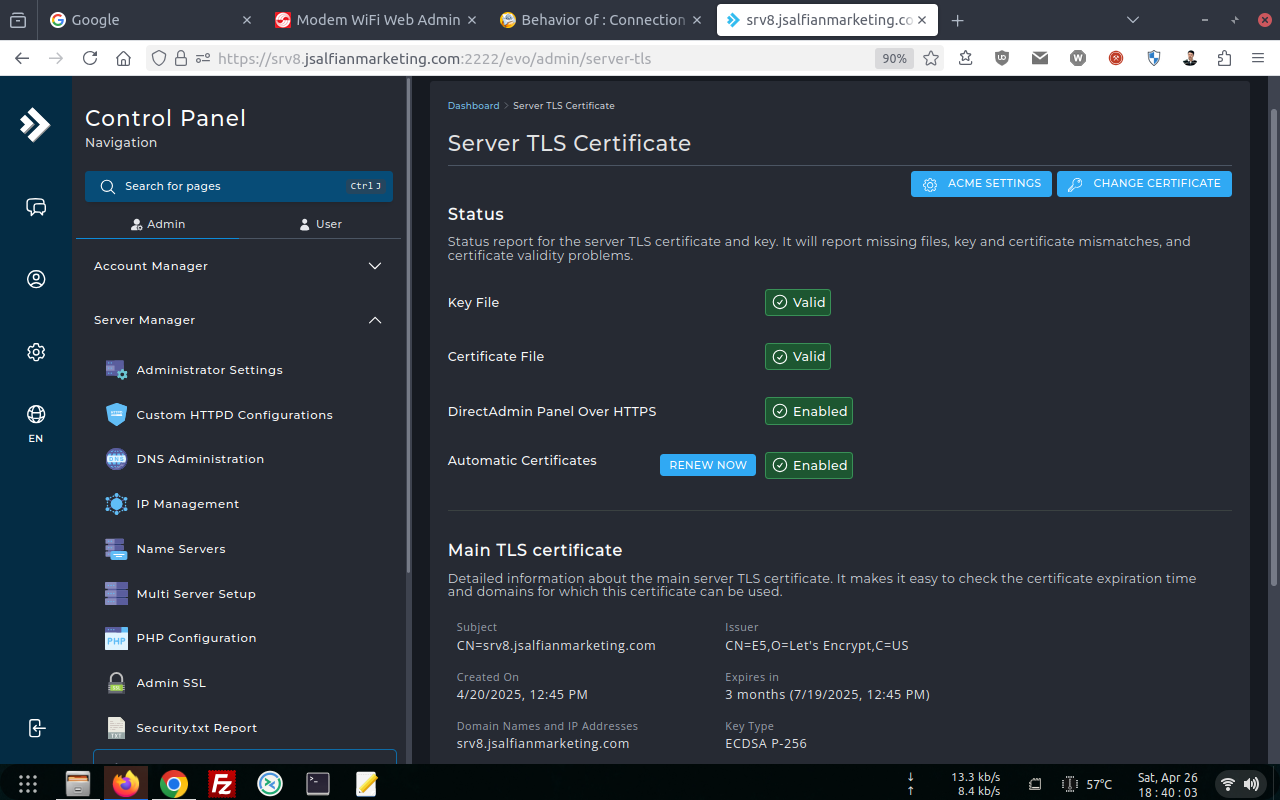
Regarding issue some of members can not send email or credit link can not be opened, url credits link blank, or credits link not added by the system from members back end...
It's all about browser setting from your device!
To solve your problems:
#1. If you are using adblocker add-on/Extention please whitelist all of our sites.
#2. Our Credit PHP Mailer script compiled with Mozilla Gecko Engine & JavaScript, Please allow/whitelist JavaScript to be used with all of our sites within your browser.
For Google Chrome browser settings:
Click settings (Vertical dot 3 on the top right screen)
chrome://settings/security >> Privacy and security
chrome://settings/privacy >> Site Setting
schroll down to the bottom until you've found Content
chrome://settings/security >> Content
chrome://settings/content >> JavaScript
chrome://settings/content/javascript >> choose <> Sites can use JavaScript
Customized behaviors
Sites listed below follow a custom setting instead of the default
Allowed to use JavaScript >> Click the Button add
Add Our Sites:
jsalfianmarketing.com
mailersafelist.com
marketer-safelist.com
Additional Content setting:
Open a new Tab/Window:
Type:
chrome://settings/content
into your url browser and push enter
scroll down >> Insecure Content
chrome://settings/content/insecureContent >> Allowed to show insecure content
Click add button and add our sites:
jsalfianmarketing.com
mailersafelist.com
marketer-safelist.com
Restart your browser / reboot your device
Additional setting (Optional - Not Recommended!)
Click settings (dot 3 on the top right screen)
chrome://settings/security >> Privacy and security
chrome://settings/security >> Security
chrome://settings/security >> Choose no Protection
Pop up menu >> Turn off safe browsing
Open Google Chrome browser :
Click Settings dot 3 on the top right screen
chrome://settings/syncSetup >> Sync and Google services Sync
chrome://settings/syncSetup/advanced >> Manage what you sync
Choose Sync Everythings.
It will working correctly with Firefox and Chrome browser...
since all of our sites are using SSL and TLS cipher suite in good standing performance.
For the reference: